Share data between your running Docker container and your computer

If you don't have Docker yet, please consult my Install Docker and play with PHP post first.
When running Docker without specifying a volume, everything done during the execution of Docker is done in memory. In other words: if the PHP script you run from Docker creates folders or files, these will never be created on your disk. They will be created exclusively in memory.
Imagine you wish to play with a malware php script. Running the script on your computer is really dangerous since you do not know what the virus will do; where he will create files, ... But, if you are running the virus script in a Docker container with no attached volume (which is the default) nothing will be modified on your computer. Everything stay in memory (RAM). By removing the Docker container, everything will be removed. Nice!
For this post, let u's create a temporary folder in your /tmp folder: start a Linux console and run mkdir /tmp/docker-volume && cd /tmp/docker-volume.
Let run the command below to start the PHP 8.1.5 + Apache image:
docker run --detach --name step_1_2 -p 81:80 -v $(pwd):/var/www/html php:8.1.5-apache
If you're using Windows (MS DOS), replace $(pwd) with %CD% in the instruction above.
The important part here is: -v $(pwd):/var/www/html. We are telling to Docker that the current folder ($(pwd) or ${PWD} in Linux notation) will be shared with the /var/www/html folder of the running Docker container.
Go to http://127.0.0.1:81/ to see if Apache is running and yes, it is.
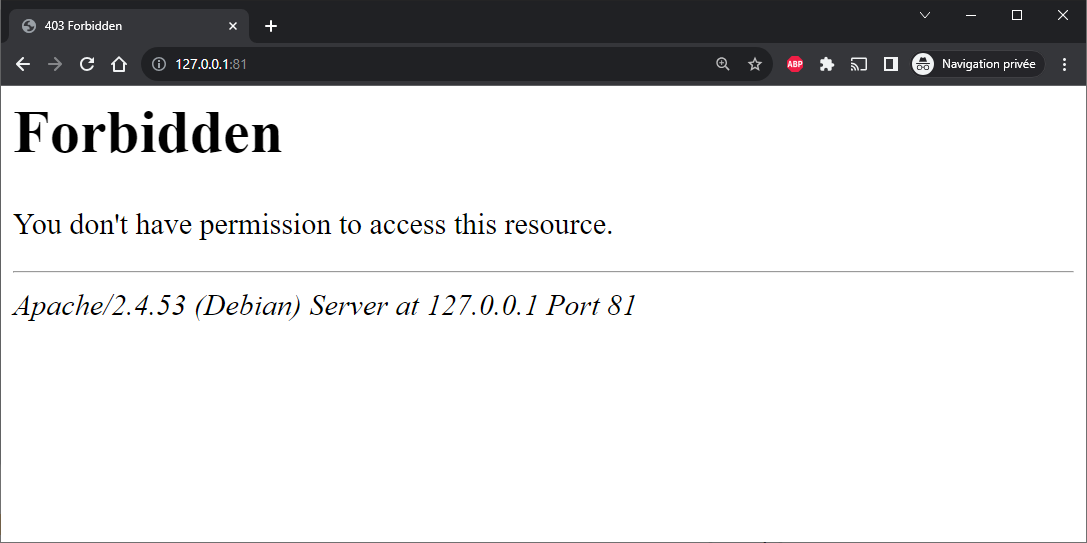
As you probably know, Apache is displaying by default the content of the /var/www/html folder. And, in our Docker container, we do not have an index.php file in our container so ... yeah, we got the Forbidden page.
Explanation of the new arguments used in our docker run --detach --name step_1_2 -p 81:80 -v $(pwd):/var/www/html php:8.1.5-apache command
--name step_1_2: for clarity, we use another name,-p 81:80: this time, we'll use port81on our computer and map it to port80on the container,-v $(pwd):/var/www/html: the-vinstruction is used to define a volume. Here, we'll synchronize the container's/var/www/htmlfolder with$(pwd), which corresponds to the current folder on our computer.
Now, just create an index.php in your, local, /tmp/docker-volume folder. Yes, on your disk, not in the container.
So, if you have Visual Studio Code on your machine, in the Linux console, run this: cd /tmp/docker-volume && code index.php. This will start vscode and you will be able to create the script.
Write anything valid like for instance:
<?php
echo "<h1>Hello world! I'm a shared script</h1>";
Save the file and just return to your browser. Refresh the page http://127.0.0.1:81/

Using the -v command line argument, you have synchronize a local folder with a folder inside the running Docker container. Each changes done in the local folder but also in the Docker container (bi-directional) will be reflected immediately.
If the running PHP script will create a new file in the /var/www/html folder, that file will be immediately created / updated on your disk.
Files or folders created in the Docker container will be owned by the current user used in the container; most often user root. These files/folders will, then, be created / updated by the root user too on your disk.
To make sure files/folders created in the container will be owned by you and not root, change the command line like this:
docker run --detach --name step_1_2 -p 81:80 -v $(pwd):/var/www/html -u ${UID}:${GID} php:8.1.5-apache
The new flag -u ${UID}:${GID} will reuse your current user id and your current group id and pass these two information to Docker. Now, the current user in the Docker container won't be root anymore but a user having your local uid/gid. So, now, files/folders created in the Docker container will be owned, on your disk, by you.