Introduction to fzf - Fuzzy Finder

As you probably know, CTRL+R in the console will give you access to your HISTORY i.e. you'll retrieve the list of the commands you previously typed in your console. Just like using UP or DOWN keys but with a very small search engine.
And it makes the job but, honestly, this is really basic, no?
The Fuzzy Finder (aka fzf) command line utility will explode the possibilities linked to searching in the history but, in reality, this is just one of the consequences of installing fzf, which is so much more powerful.
Let's have a look.
By pressing CTRL+R, you'll natively get a reverse search in for your history. Start to type a command like ls in my example below and Linux will show you the last command used.

Installation
The installation of fzf is simple, you just need to run git clone --depth 1 https://github.com/junegunn/fzf.git ~/.fzf ; ~/.fzf/install and answer by Yes to two questions.
When done, close and restart a new console (so Linux will take into account changes made to your configuration files).
Playing with the history
Now, press CTRL+R again and you'll get something much better:
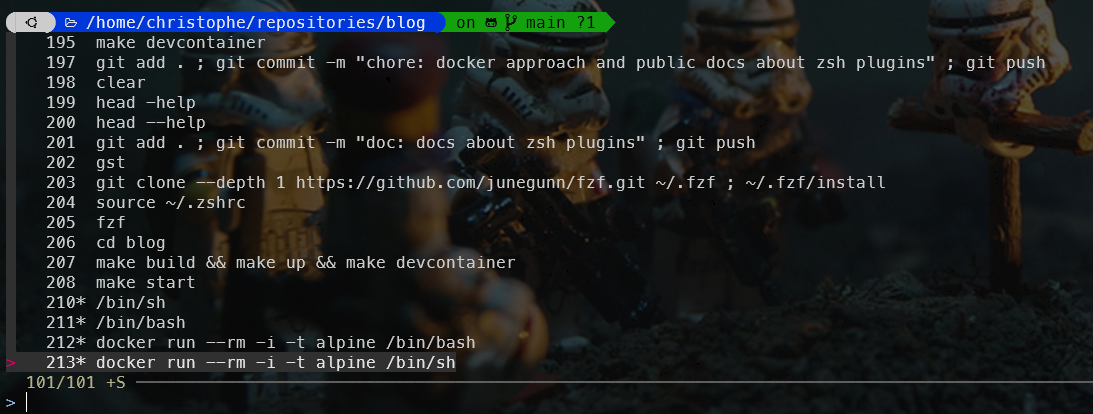
Just like previously, start to type the command you would like to retrieve; in my case, I know, once, I've tried to install a repo from github but don't remember the instruction so I'll start to type github:

If you look at the image, you'll see that fzf is searching for the g, i, t, h, u and b letters, not for the word. So the first line has the word git then there is a h somewhere and the word public so, ub are there.
This is handy since you don't need to remember the exact order of words in your previous command line, just type words in any particular order.
For me, just for this usage, the installation of fzf is already fully justified.
Getting a list of files
Imagine you wish to display the content of a file so, you start to type cat and, oh, you don't remember well the exact filename. By pressing CTRL+T you'll get a list of files from the current directory and subdirectories:
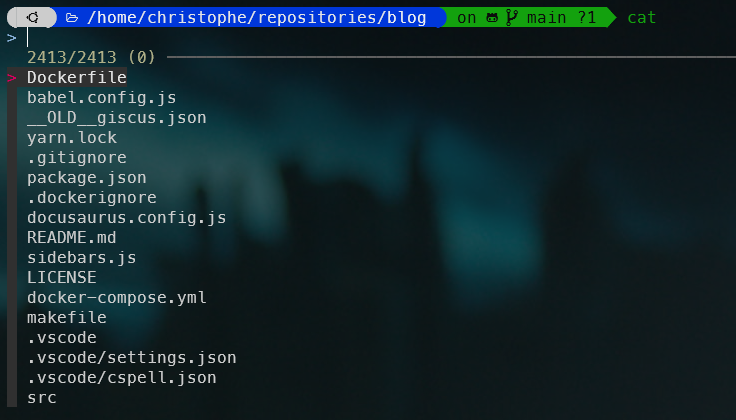
You can navigate using UP and DOWN but also type some letters to filter the list.
On my machine, by starting to type doc I'll get the list of files, anywhere in the tree structure, with doc. I can continue and type doc.md to force the presence of letters md and thus, in my case, search for articles about Docker and having the extension .md
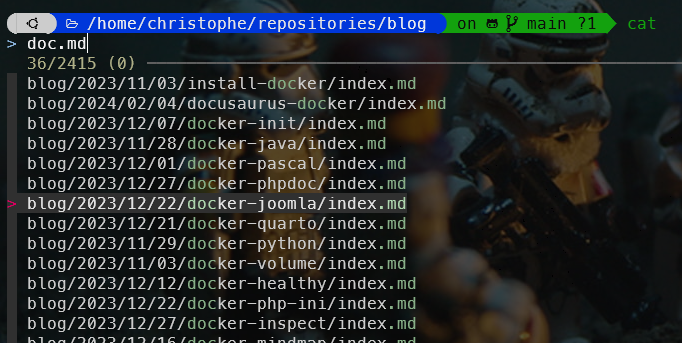
Such use is handy since I don't, first, to retrieve the exact name of the file I was to use. In this example it was for cat but, of course, it works for anything: type your command and press CTRL+T.
** followed by TAB is an aliasNot sure it's something to remember but cat ** followed TAB will works just like pressing CTRL+T. Here, ** will be expanded to CTRL+T.
Here, using CTRL+T, you'll be able to select just one file. Imagine you wish to select more than one? For instance you wish to run rm to kill more that one files.
By running fzf -m | xargs rm followed by ENTER, Fuzzy Finder will display the list of all files present in the current directory. Like previously, I can start to type and filter the list. In my example below, I've typed run.sh.log to retrieve logs and, in the list, I press TAB to select four files (see the red > character at the left). Then I press ENTER to validate my choice and ... files have been removed since my command was rm.
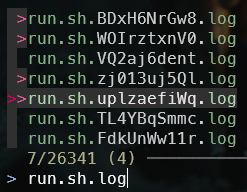
If I rerun the same command and the same filter, I can see I just retrieve three files, the one I've not selected. The rm has worked correctly.
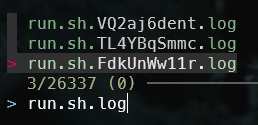
Now, instead of killing files, I'll just display the first five lines of each selected files: To do this, I'll execute fzf -m | xargs head -n 5. Filter on run.sh.log again, select the three files using TAB, press ENTER to validate my choice and tadaaa:
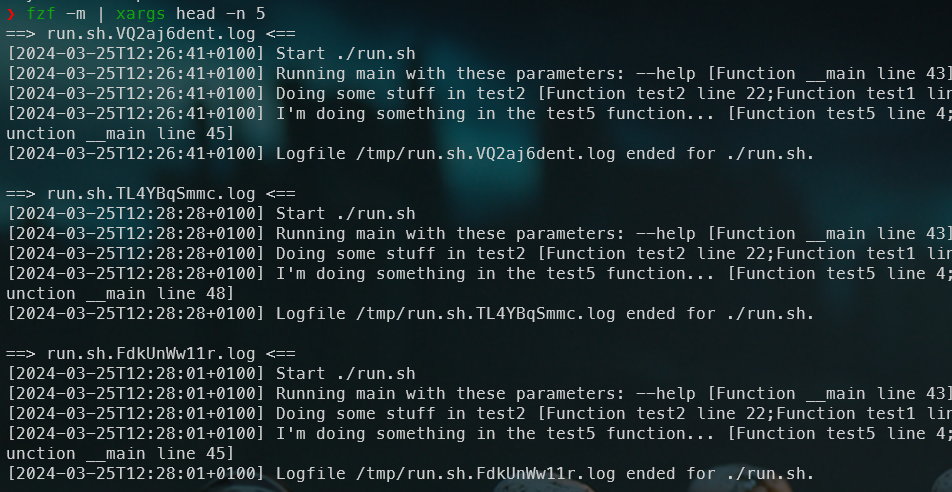
Keybindings
- CTRL+R: show the list of commands you've previously typed (your history thus), allow you to select a command by pressing ENTER,
- CTRL+T: display the list of files in the current directory and sub-folders, allow you to select one or more files (just press TAB for a multiple selection) then press ENTER to return the list to the console and
- ALT+C: get the list of folders recursively of the current directory, allow you to select one and by pressing ENTER, fzf will jump in that folder.