Github - Connect your account using SSH and start to work with git@ protocol
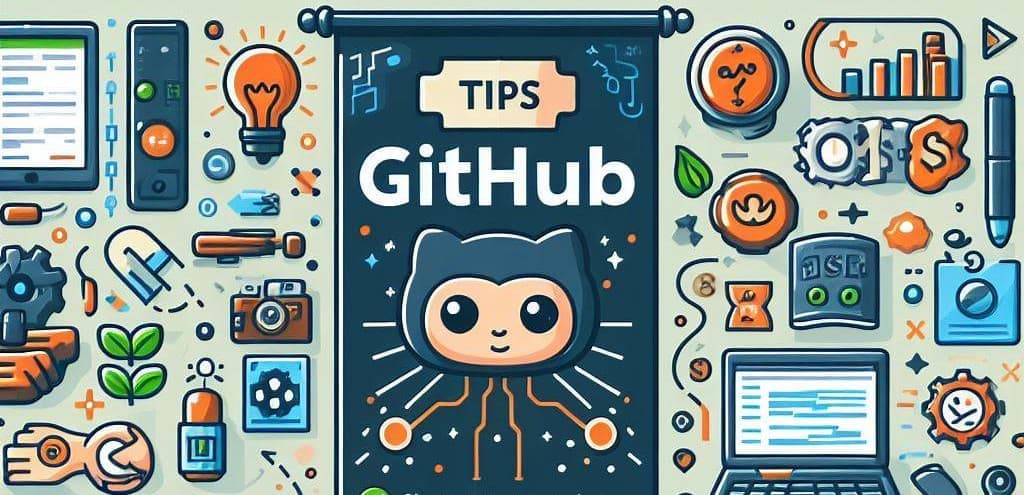
Using SSH instead of HTTPS to connect to Github is more secure. Indeed, SSH relies on public-key cryptography. This makes unauthorized access much harder compared to a password, which can be stolen through phishing or brute-force attacks. Also, HTTPS transmits your username and password (encrypted) over the network, which can be intercepted in a Man-in-the-Middle (MITM) attack. SSH doesn't transmit passwords after the initial setup.
Let's see how to add a SSH key and, from now, being able to work with Github like using the git@ protocol with git clone.
Adding a SSH key on your computer and use it to connect to Github is quite easy.
First, run the command below on your computer. Replace your_email@example.com by the email linked to your existing Github account.
ssh-keygen -t ed25519 -C "your_email@example.com"
You'll be prompted to enter a passphrase, this is not required so just press Enter.
You'll then see something like this on your console:
Generating public/private ed25519 key pair.
Enter file in which to save the key (/root/.ssh/id_ed25519):
Enter passphrase (empty for no passphrase):
Enter same passphrase again:
Your identification has been saved in /root/.ssh/id_ed25519
Your public key has been saved in /root/.ssh/id_ed25519.pub
The key fingerprint is:
SHA256:xxxxxxxxxxxxxxxxxxxxxxxxxxxxxxxxxxxxxx your_email@example.com
The key's randomart image is:
+--[ED25519 256]--+
| ( ...... ) |
| ( ...... ) |
| ( ...... ) |
| ( ...... ) |
+----[SHA256]-----+
Then you'll need to add the key to your SSH agent. Simply run:
eval "$(ssh-agent -s)"
ssh-add ~/.ssh/id_ed25519
Finally, add the key to GitHub by surfing to https://github.com/settings/ssh/new.
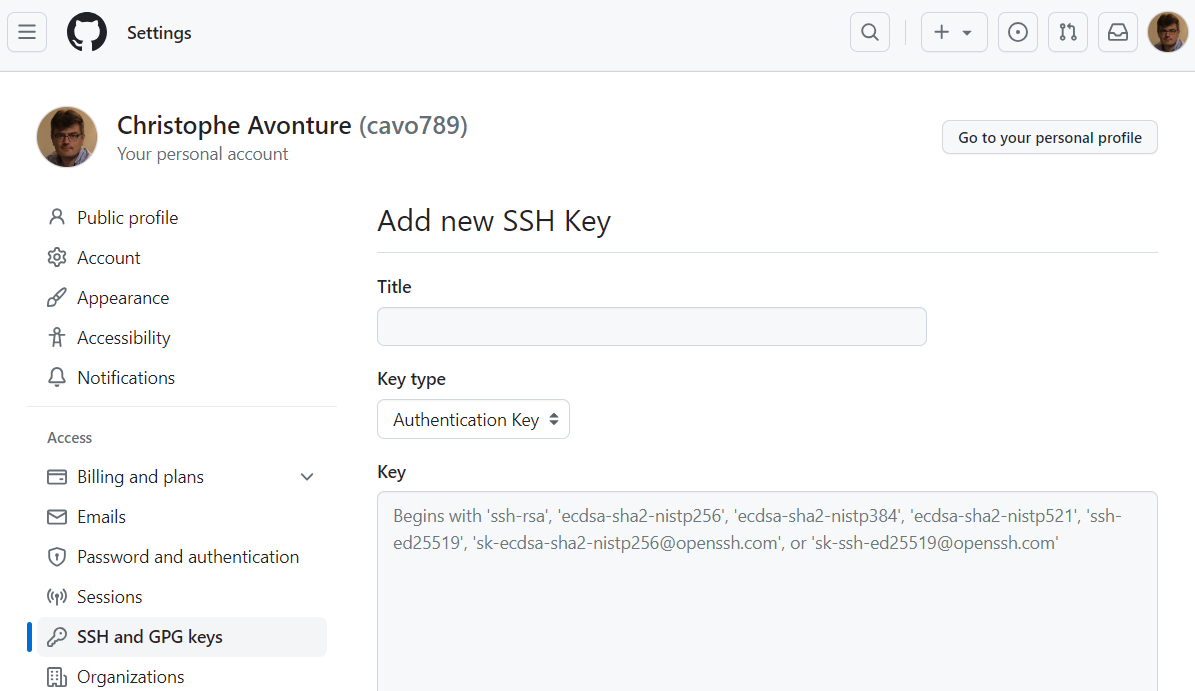
Give a clear title like f.i. Home computer.
In the Key textarea, you'll need to paste there your public key.
Take a look on what you got on screen previously when running the ssh-keygen command. The public key path was mentioned; f.i., Your public key has been saved in /root/.ssh/id_ed25519.pub.
So, just run cat /root/.ssh/id_ed25519.pub in your Linux console and you'll get the key value. Copy/paste that line in Github settings page and, then, click on the Add SSH key button.
Finally, if you want to test if the connection is successfully created, just run ssh -T git@github.com. You should get Hi cavo789! You've successfully authenticated, but GitHub does not provide shell access. (with your own pseudo of course).