How to install Oh-My-ZSH

ZSH is a powerful alternative to Linux Bash offering a lot of features like auto-completion (I like this so much), plugins and even themes.
The idea here is to empower your Linux console, both the command line like, f.i. new aliases out-of-the-box and make the look and feel even better.
I've chosen Oh My ZSH since years, let's see how to install it followed by a discovering some features.
Installation
The installation is quite easy, just three commands:
sudo apt-get update && sudo apt-get install zsh
chsh -s /usr/bin/zsh
sh -c "$(curl -fsSL https://raw.githubusercontent.com/ohmyzsh/ohmyzsh/master/tools/install.sh)"
With the last instruction, you'll be asked if you want to change the default shell to zsh; simply answer Yes.
And very quickly you can see a change in your console:
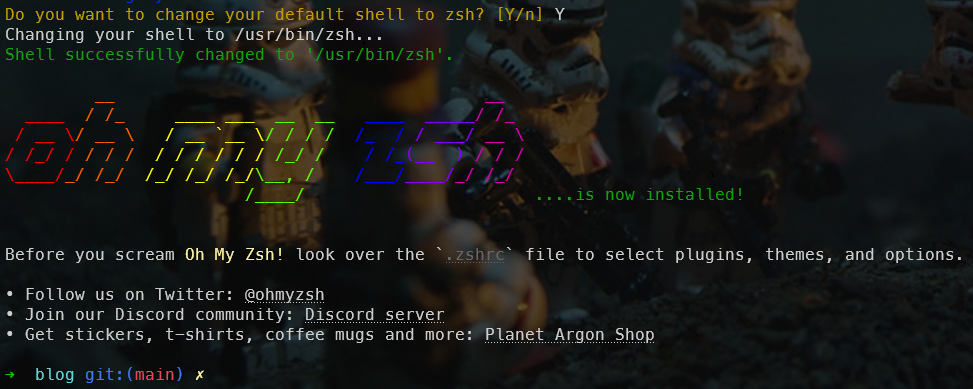
One first change concern the prompt. Right now, I'm in my blog folder and it's a git repository. So, Oh-My-ZSH is showing me that info and, on top, the current branch I'm working on (branch master here).
Nice but, we can do much better.
Time to install a template engine called Powerlevel10k? You can read my previous article Customize your Linux prompt with Powerlevel 10k if you wish to just test it. In the next paragraph, I'll well install PowerLevel10 on my computer so let's go ahead.
Powerlevel10k
Installation is easy too, just run git clone --depth=1 https://github.com/romkatv/powerlevel10k.git ${ZSH_CUSTOM:-$HOME/.oh-my-zsh/custom}/themes/powerlevel10k in your console. You'll then download the template.
The second action to take is to edit the ~/.zshrc file. Since I'm using VSCode, I just start VSCode, press CTRL+O and open the ~/.zshrc file.
Search for ZSH_THEME and set the value to powerlevel10k/powerlevel10k.

The last thing is to close your current Linux console and start a new one. The first time, you'll get the Powerlevel10k configuration wizard:
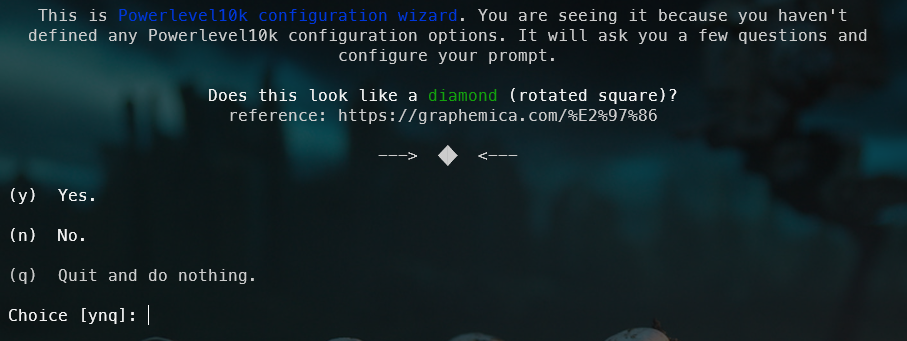
Just answer to all questions and when it's time to define your preference, just select the option you like the most.
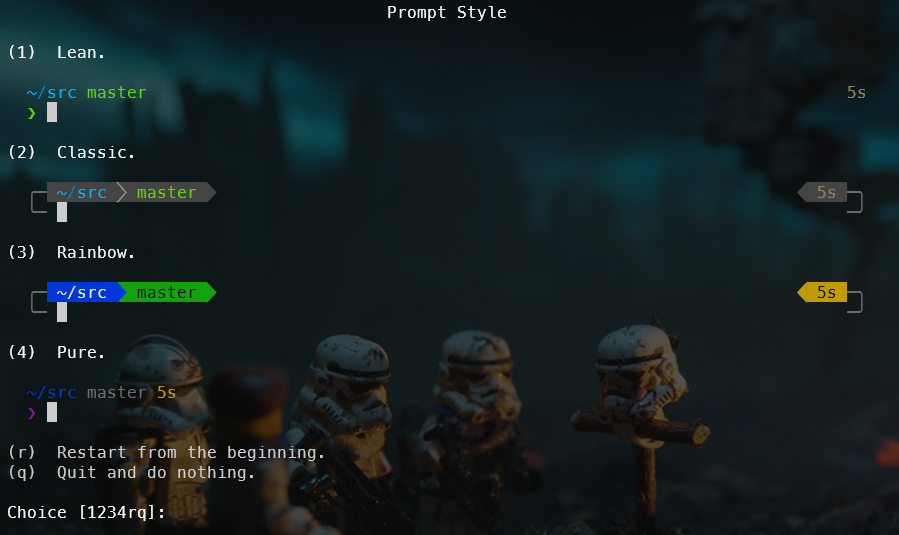
When done, here is my prompt will look like:
![]()
And this is so much better (and much prettier). Quickly, I know I'm in my blog folder, that it's a Git repository, that I'm on branch main and ?1 means I've one untracked or modified file on my computer and not yet pushed to the central repo (Github here).
At the right, we can see I'm connected as root on my computer machine. It is red just to notify I've root access.
Customizing the prompt
Ok, let's remove that part since, yeah, it's my home computer, it's normal here I'm root since I've just one local account and that information is then meaningless to me.
Powerlevel10k has a great documentation and by reading How do I add username and/or hostname to prompt?, we just learn how to remove it by the same way.
Just edit the ~/.p10k.zsh file, search for POWERLEVEL9K_RIGHT_PROMPT_ELEMENTS and then retrieve his context entry and comment the line. Save the file, open a new console and bingo, the right side of the prompt don't contain anymore the username.
![]()
Some features I use daily
You might think these features are not needed but the fact is I'm using them so much in my daily work.
For instance, take /tmp/new_folder will create the folder if not yet present and will jump in it.
Be honest, take /tmp/new_folder is easier and faster than mkdir -p /tmp/new_folder && cd $? no?
take is, in fact, a function defined in file ~/.oh-my-zsh/lib/functions.zsh.
A second, so stupid but so valuable feature is cd .. followed by two or three or ... dots.
Imagine you're in the folder /tmp/new_folder/a/b/c/d/e/f and you want to use cd .. to jump back to parent a. Using ZSH, I can just type cd ...... and that's cool. cd .. jump to the first parent, cd ... to the grand parent and so on.
There is also one king key with ZSH and it's TAB. Imagine you're in a folder having multiple sub-folders. Just type cd (the space is really important) and press TAB. You'll then get the list of sub-folders. Navigate between suggestions by using TAB and press ENTER to select one.

Then, continue, press TAB again and you'll be able to select a sub-folder and you can continue like that.

TAB is then used by ZSH for auto-completion. Let's try something else: head - followed by TAB. As you can see below, I'll get the list of command line flags I can use, I can navigate still using TAB and continue to type my command line.

In term of aliases, one I use several times a day is gst for git status. You can retrieve the list of all aliases for Git in your /root/.oh-my-zsh/plugins/git/git.plugin.zsh file. A nice one is gwip to commit all your changes as work in progress allowing you to store your current work, checkout another branch (f.i. to work on an issue) and when done, checkout back your feature branch and retrieve your work. Easy.
And for sure, that are more, I just probably don't know they're part of ZSH anymore.
There are much, much more like plugins. I'll write other posts for them.