Install LimeSurvey using Docker
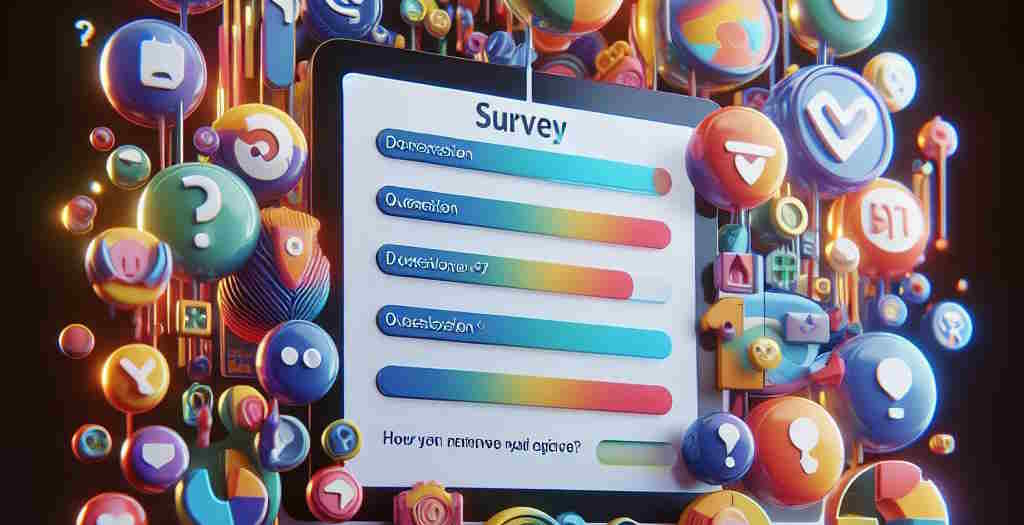
LimeSurvey is an open-source survey tool that allows users to create and conduct surveys online. It is a powerful and intuitive tool that can be used by everyone.
Once again, it's easy to play with it and create a sandbox site to take a look on all his features; thanks to Docker.
To do this, we'll use the https://github.com/martialblog/docker-limesurvey Docker image.
Let's play
Please start a Linux shell and run mkdir -p /tmp/limesurvey && cd $_ to create a folder called limesurvey in your Linux temporary folder and jump in it.
Please then create a docker-compose.yml file in that folder with this content:
name: limesurvey
services:
limesurvey-app:
image: docker.io/martialblog/limesurvey:latest
container_name: limesurvey-app
restart: always
environment:
- DB_TYPE=mysql
- DB_HOST=limesurvey-db
- DB_NAME=limesurvey
- DB_USERNAME=admin
- DB_PASSWORD=admin
- ADMIN_USER=admin
- ADMIN_PASSWORD=admin
- ADMIN_NAME=admin
- ADMIN_EMAIL=admin@example.com
ports:
- 8080:8080
depends_on:
- limesurvey-db
limesurvey-db:
image: docker.io/mysql:latest
container_name: limesurvey-db
environment:
- MYSQL_USER=admin
- MYSQL_PASSWORD=admin
- MYSQL_ROOT_PASSWORD=root
- MYSQL_DATABASE=limesurvey
Now, simply run the following command to download (only the first time) required images (LimeSurvey and MySQL) and create the two containers:
docker compose up --detach
Once everything has been downloaded and started, you can check you've well two containers by running the following command:
❯ docker container list
[...] IMAGE [...] NAMES
[...] martialblog/limesurvey:latest [...] limesurvey-app
[...] mysql:latest [...] limesurvey-db
For clarity, the output of docker container list has been simplified here above; not all columns were mentioned in the article.
Please wait one or two minutes more (depending on your machine), time needed by LimeSurvey to f.i. connect to the database container and create his database.
Go to http://localhost:8080 and while you got an error like ERR_CONNECTION_REFUSED, please wait and try again. When it's ready, you should see the default LimeSurvey welcome page.
If you think that you've waited already a long time and it seems something is going wrong, run docker compose logs -f to get access to the logs. If there is a fatal error, you can see it there. If you see nc: connect to limesurvey-db (xxxxx) port 3306 (tcp) failed: Connection refused, it's normal, the LimeSurvey container is trying to connect to the database server and that one isn't yet ready, just wait a few more.
You should see, in the logs, something like [core:notice] [pid 1] AH00094: Command line: 'apache2 -D FOREGROUND' when LimeSurvey is ready (meaning that the web server is ready to handle connections).
Press CTRL-C to stop listening to the logs.
When LimeSurvey is ready, you'll see the following page on http://localhost:8080:

Go to http://localhost:8080/admin to start the administration interface. The credentials to use are admin / admin (as defined in the docker-compose.yml file, see variables ADMIN_USER and ADMIN_PASSWORD).
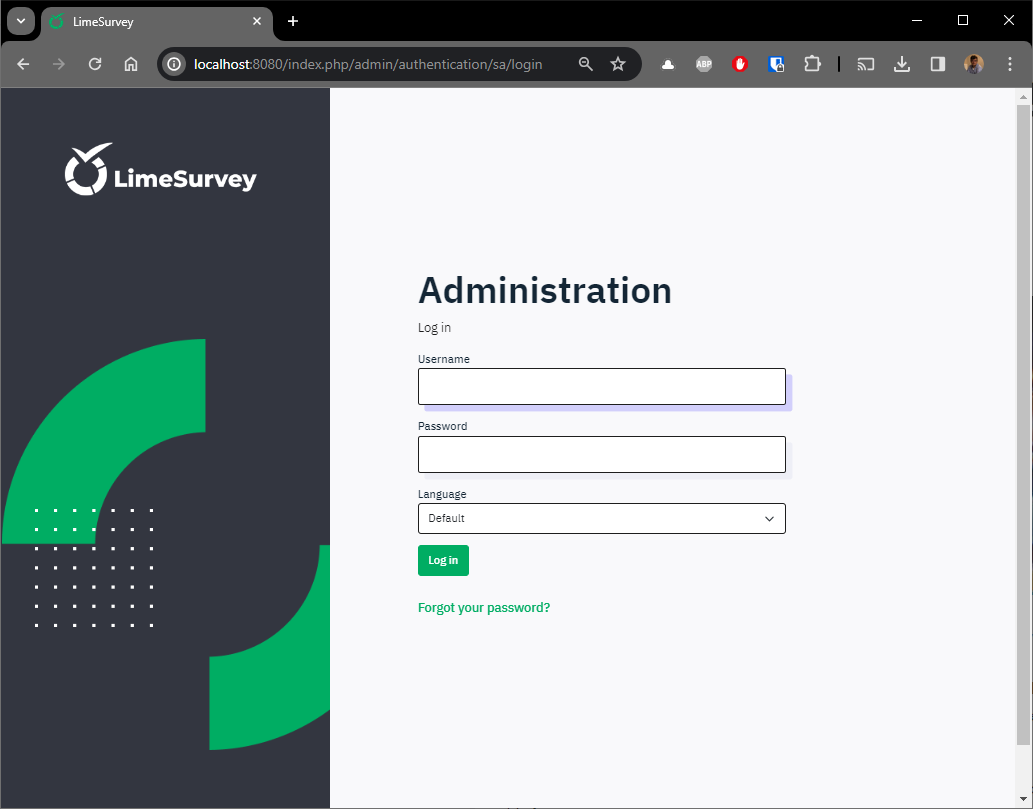
You're now ready to start and play with LimeSurvey on your machine.
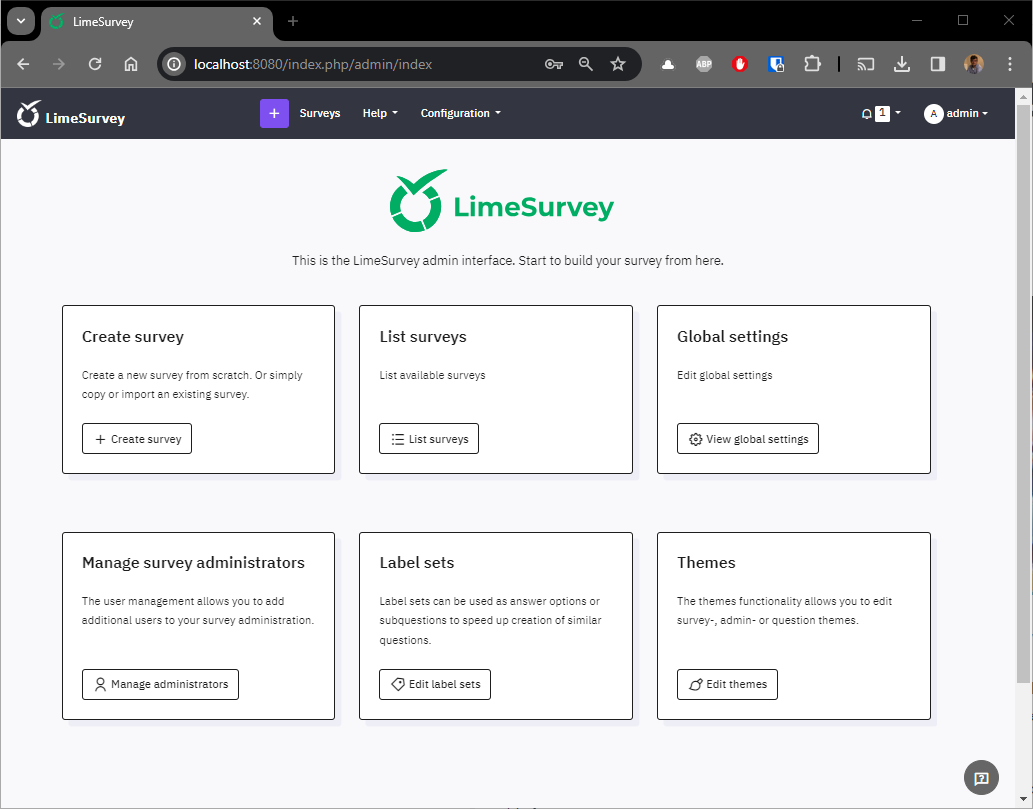
Using volumes
The docker-compose.yml file provided above didn't use any volumes: when you stop running containers, your work will be lost and LimeSurvey will be restarted without any configuration / surveys just like a full reset.
Perhaps, if you want to test LimeSurvey over several days and keep your configuration items, your surveys, then you will want to keep your work. To do this, you need to use volumes.
Here is an updated docker-compose.yml file to ask Docker to use self-managed volumes.
name: limesurvey
services:
limesurvey-app:
image: docker.io/martialblog/limesurvey:latest
container_name: limesurvey-app
restart: always
environment:
- DB_TYPE=mysql
- DB_HOST=limesurvey-db
- DB_NAME=limesurvey
- DB_USERNAME=admin
- DB_PASSWORD=admin
- ADMIN_USER=admin
- ADMIN_PASSWORD=admin
- ADMIN_NAME=admin
- ADMIN_EMAIL=admin@example.com
volumes:
- limesurvey:/var/www/html/upload/surveys
ports:
- 8080:8080
depends_on:
- limesurvey-db
limesurvey-db:
image: docker.io/mysql:latest
container_name: limesurvey-db
volumes:
- data:/var/lib/mysql
environment:
- MYSQL_USER=admin
- MYSQL_PASSWORD=admin
- MYSQL_ROOT_PASSWORD=root
- MYSQL_DATABASE=limesurvey
volumes:
limesurvey:
data:
In that case, please read this blog post: Using volumes with Docker, use cases
Download an old version
You know what? It's really easy to download an old version.
Let's imagine the following situation: you need to intervene on an old installation of LimeSurvey. For the example, let's say you need to install a plugin of some kind but, obviously, before doing so on a production site, you're going to get your hands dirty locally. So you need to download the same version as the production version.
Earlier in this article, we saw that we can easily download the 'latest' version.
Let's start again, but this time for a specific version. By looking at the production site, you see f.i. version 3.22.6+200219.
In our docker-compose.yml, we then need to replace image: docker.io/martialblog/limesurvey:latest by something else but what? A valid tag for sure. Go to https://hub.docker.com/r/martialblog/limesurvey/tags and, in the Filter Tags area, type 3.22.6, our production version thus. We'll get three images but just one for apache (indeed, we wish to use the Docker image having both PHP and Apache). Bingo, now we know our line will be image: docker.io/martialblog/limesurvey:3.22.6_200219-apache.
The second part is how to be sure which lines I need to put in the yaml file. For this, just go to https://github.com/martialblog/docker-limesurvey/releases/tag/ and try to find the same release. Here it's: https://github.com/martialblog/docker-limesurvey/releases/tag/3.22.6%2B200219.
Click on the Source code (zip) for instance to download the archive and open it. From the archive, retrieve the docker-compose.yml file and pay attention to how the file is configured.
For instance, we can see the version of MySQL used then was mysql:5.7 (so, use the same to avoid conflicts).
Our docker-compose.yml will then become:
name: limesurvey
services:
limesurvey-app:
image: docker.io/martialblog/limesurvey:3.22.6_200219-apache
container_name: limesurvey-app
restart: always
environment:
- DB_TYPE=mysql
- DB_HOST=limesurvey-db
- DB_NAME=limesurvey
- DB_USERNAME=limesurvey
- DB_PASSWORD=secret
- ADMIN_USER=admin
- ADMIN_PASSWORD=admin
- ADMIN_NAME=admin
- ADMIN_EMAIL=admin@example.com
ports:
- 8080:80
depends_on:
limesurvey-db:
condition: service_healthy
limesurvey-db:
image: mysql:5.7
container_name: limesurvey-db
environment:
- MYSQL_USER=limesurvey
- MYSQL_PASSWORD=secret
- MYSQL_ROOT_PASSWORD=secret
- MYSQL_DATABASE=limesurvey
healthcheck:
test: ["CMD", "mysqladmin" ,"ping", "-h", "localhost"]
timeout: 10s
retries: 10
I've used the depends_on property for the limesurvey-app service and I've specified condition: service_healthy. This is a very cool feature: LimeSurvey, the PHP application, won't start before the database layer is running. Since LimeSurvey has to access the database, we just want to avoid some connectivity errors like nc: connect to limesurvey-db (xxxxx) port 3306 (tcp) failed: Connection refused or things like that.
Just run docker compose up --detach and surf to http://localhost:8080 and, congratulations, you've a local LimeSurvey v3.22.6 website.