Don't query your PostgreSQL db anymore, prefer PostgREST
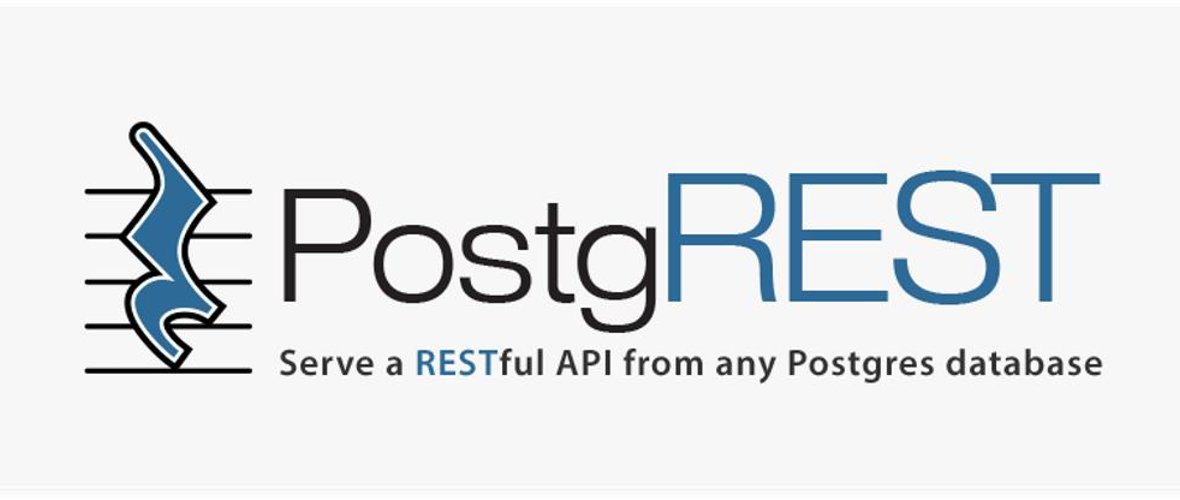
Last year I had a large application developed in Laravel that required a MySQL database. When I was migrating to PostgreSQL I discovered PostgREST, which allowed me to completely remove queries from my code.
Don't get me wrong: my Laravel/PHP code was launching dozens of queries to the database and, after migration, none at all.
My tables, my models, my SQL queries, I was able to remove everything from my code. My PHP code has been greatly lightened and simplified.
"PostgREST is a standalone web server that turns your PostgreSQL database directly into a RESTful API. The structural constraints and permission in the database determine the API endpoints and operations". You can retrieve the official documentation here.
In short: using an API, PostgREST will retrieve data from your PostgreSQL database and will return a JSON answer to you.
Back to my experience: after the migration from MySQL to PostgreSQL, I deleted 100% of my code that had to declare my tables and their fields (the models), I deleted the declaration of my relationships between tables, I deleted my queries, ... After my migration to PostgREST, I no longer had any PHP code of the "database" type. Everything was replaced by web calls to APIs. On top, in Javascript and using axios, I can directly access to my database using f.i.
const todos = axios.create({
baseURL: 'http://localhost:3000/todos',
headers: {
'Accept': 'application/json'
}
})
Let's play
For this post, let u's create a temporary folder in your /tmp folder: start a Linux console and run mkdir /tmp/postgrest && cd $_.
Step 1 - Create and populate our PostgreSQL database
We'll create a Docker container for our PostgreSQL database:
docker run --name tutorial -p 5433:5432 \
-e POSTGRES_PASSWORD=mysecretpassword \
-d postgres
Now, we'll enter in our PostgreSQL container and run psql:
docker exec -it tutorial psql -U postgres
Copy/Paste the code below in your console. This will create a database called api with a table called todos; with two records. This will also create a web_anon user that we'll use with PostgREST to query our data:
create schema api;
create table api.todos (
id serial primary key,
done boolean not null default false,
task text not null,
due timestamptz
);
insert into api.todos (task) values
('finish tutorial 0'), ('pat self on back');
create role web_anon nologin;
grant usage on schema api to web_anon;
grant select on api.todos to web_anon;
create role authenticator noinherit login password 'mysecretpassword';
grant web_anon to authenticator;
Now, to leave the postgres console, just type \q.
Step 2 - Install and execute PostgREST
PostgREST is a binary, download it by running:
curl -o postgrest-v10.1.1-linux-static-x64.tar.xz -L https://github.com/PostgREST/postgrest/releases/download/v10.1.1/postgrest-v10.1.1-linux-static-x64.tar.xz
tar xJf postgrest-v10.1.1-linux-static-x64.tar.xz && rm -f postgrest-v10.1.1-linux-static-x64.tar.xz
You've now a file called postgrest in your folder.
We need to create a configuration, please create a file called tutorial.conf with this content:
db-uri = "postgres://authenticator:mysecretpassword@localhost:5433/postgres"
db-schemas = "api"
db-anon-role = "web_anon"
The instruction ./postgrest tutorial.conf will start a service. You can stop it by pressing CTRL-C but leave it right now and start a new console.
Add the line below to your conf file if you wish to use another port; f.i. port 3001:
server-port = 3001
Now, we'll run a Docker container for PostgREST:
./postgrest tutorial.conf
Step 3 - Play with PostgREST
So, in step 1, we've created and populate our PostgreSQL database and, in step 2, we've installed and configured PostgREST to use that database.
So, from now, we can directly use it like any API.
How do you usually run an API? Most probably by starting your web browser and by accessing a specific URL. Let's try but in this article, I'll use curl.
The query below is made by a fix part (the URL for our postgREST server) which is http://localhost:3000 and, after it, our query.
To get the content of a table, just mention his name so http://localhost:3000/todos will return all the records of the todos table.
For esthetic reason here, I'm using | jq (you can remove that part if you want). See my The jq utility for Linux article to learn more about jq.
curl http://localhost:3000/todos | jq
And the result:
[
{
"id": 1,
"done": false,
"task": "finish tutorial 0",
"due": null
},
{
"id": 2,
"done": false,
"task": "pat self on back",
"due": null
}
]
It's awfully easy, isn't it?
Using a filter
You can use filters by typing f.i. ? followed by a field name and a criteria. To get only the record having the id 2, here is how to do:
curl http://localhost:3000/todos\?id\=eq.2 | jq
And if you wish to make a Full text search to retrieve a content based on a value, here is how to do:
curl http://localhost:3000/todos\?task=fts.tutorial | jq
In the example above, we'll search any todo where the field task contains the word tutorial.
Below, a query on the field done which should be true.
curl http://localhost:3000/todos\?done=is.true | jq
Below, we are asking for getting only fields id and task:
curl http://localhost:3000/todos?select=id,task | jq
Close PostgREST
Return to the console in which you've started PostgREST and press CTRL-C to stop PostgREST from running.
If you've started PostgreSQL here above, you can stop and kill it using docker container stop tutorial ; docker container rm tutorial.
Permissions required
By using PostgREST you expose your tables and records through a RESTfull API. Naturally, there is a system of permission so that you can define what can be accessed (e.g. a users table will remain secret) and what can be done (e.g. one user will only have read access but another will have read-write access).
Get more examples
Consult my PostgREST repository on GitHub to get more examples.
OpenAPI
PostgREST is compliant with OpenAPI. It's then possible to auto-document his routes using the Swagger UI Docker image.
This means that running curl http://localhost:3000 (the PostgREST URL), you'll get the list of all tables accessible to you (using your access key). This makes your database open to the world (once again, only what you've allowed using correct permission).
Illustration of some calls
Citizens
- Get the list of all citizens:
clear ; curl http://127.0.0.1:3000/citizens | jq/ URL - Only citizen ID 69:
clear ; curl http://127.0.0.1:3000/citizens\?id\=eq.69 | jq/ URL - Only citizen ID 69 and id, firstname and lastname:
clear ; curl http://127.0.0.1:3000/citizens\?select\=id,first_name,last_name\&id\=eq.69 | jq/ URL - Get Jean but only the one speaking Dutch (language ID
2) (i.e. a WHERE with two conditions):clear ; curl http://127.0.0.1:3000/citizens\?first_name\=fts.Jean\&language_id\=eq.2 | jq/ URL
Workers
-
Get the list of all workers, the first five:
clear ; curl http://127.0.0.1:3000/workers\?select\=id,email\&limit=5 | jq/ URL -
Get the list of all workers, the next five:
clear ; curl http://127.0.0.1:3000/workers\?select\=id,email\&limit=5\&offset=5 | jq/ URL -
Reverse order, get the last 10:
clear ; curl http://127.0.0.1:3000/workers\?select\=id,email\&limit\=10\&offset\=0\&order\=id.desc | jq/ URL -
Get worker id 15:
clear ; curl http://127.0.0.1:3000/workers\?id\=eq.15 | jqAS WE CAN SEE, the output is an array with only one record / URL -
Get worker id 15 - no more array:
clear ; curl http://127.0.0.1:3000/workers\?id\=eq.15 -H "Accept: application/vnd.pgrst.object+json" | jq(here it's easier and more logic for the frontend)
Using inner join
- Get the list of workers and their first_name and last_name (limit to worker ID
73):clear ; curl http://127.0.0.1:3000/workers\?select\=id,email,citizens\(first_name,last_name\)\&id\=eq.73 | jq/ URL - Add the language code:
clear ; curl http://127.0.0.1:3000/workers?select=id,email,citizens(first_name,last_name,language_id),languages(code)&id=eq.73 | jq/ URL
Levels
- Get the list of all levels:
clear ; curl http://127.0.0.1:3000/levels | jq/ URL - Get the list of levels where ID is greater than 10, only ID and code:
clear ; curl http://127.0.0.1:3000/levels\?select\=id,code\&id\=gt.10 | jq/ URL
Translations
- Get the list of translations with the word Technical:
clear ; curl http://127.0.0.1:3000/translations\?value\=fts.Technical | jq/ URL - Get the list of translations starting with the word Technical, case insensitive:
clear ; curl http://127.0.0.1:3000/translations\?value\=ilike.technical\* | jq/ URL
Generic profiles
- Get the list of active generic profiles:
clear ; curl http://127.0.0.1:3000/generic_profiles\?active\=is.true | jq/ URL - and rename the field
codetoGenericProfileCode:curl http://127.0.0.1:3000/generic_profiles\?select\=id,GenericProfileCode:code\&active\=is.true | jq/ URL
Output format
- Get the list as JSON:
clear ; curl http://127.0.0.1:3000/workers -H "Accept: application/json" - Get the list as CSV:
clear ; curl http://127.0.0.1:3000/workers -H "Accept: text/csv" - Get the list as TEXT - Here we need to return only one value:
clear ; curl http://127.0.0.1:3000/workers\?select\=email\&id\=eq.15 -H "Accept: text/plain"