Using Docker network and the extra_hosts property

When you're running a Docker container on a different network than the standard one (called bridge) and you wish to run a second container that needs to access the first container, you need to run the second container on the same network.
Let's say, you're running a MySQL database on a network called my_network and you wish to be able start a second container like phpMyAdmin and get access to the database, then you need to use the --network CLI option when running the second container using docker run.
Now, imagine the first container is a web application and the second container should be able to access his web page and, too, reusing the same alias?
Some preparation work
If you don't already have a running web application on his own network, please follow this step.
Please start a Linux shell and run mkdir -p /tmp/network && cd $_ to create a folder called network in your Linux temporary folder and jump in it.
Please then create a index.php file in that folder with this content:
<?php
phpinfo();
Here is the content of your current directory:
❯ pwd
/tmp/network
❯ ls -alh
total 920K
drwxr-xr-x 2 christophe christophe 4.0K Feb 20 18:15 .
drwxrwxrwt 23 root root 908K Feb 20 18:15 ..
-rw-r--r-- 1 christophe christophe 18 Feb 20 18:15 index.php
Since we need a Docker network, please create one:
❯ docker network create my_network
1df43879fbfc2b328bf36f9205c68168e45a88cea481bc244fab94ff04486da7
And run the script using docker run -d -p 8080:80 -u ${UID}:${GID} -v "$PWD":/var/www/html --network my_network php:8.2-apache.
That command will run a Apache container and we can surf to our local website using http://127.0.0.1:8080
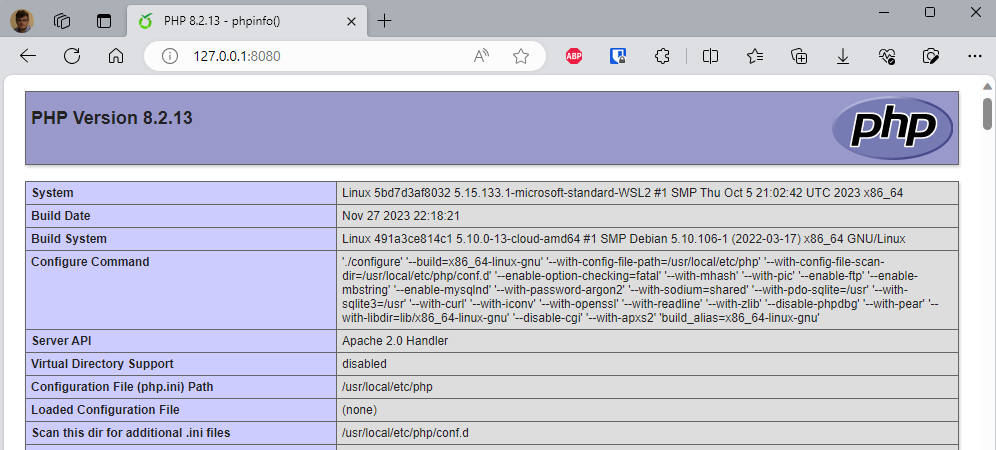
Creating our second container
Now, we can create a second container and just try to curl our website.
Please create a file called Dockerfile with the content below. We'll use a very small Linux image and we'll install curl in the image.
FROM alpine:3.14
RUN apk update && apk add curl
And a second file called docker-compose.yml with this content:
services:
my_second_container:
build:
context: .
To make things clear, here is the content of our current directory:
❯ ls -alh
total 920K
drwxr-xr-x 2 christophe christophe 4.0K Feb 20 18:15 .
drwxrwxrwt 23 root root 908K Feb 20 18:15 ..
-rw-r--r-- 1 christophe christophe 18 Feb 20 18:25 Dockerfile
-rw-r--r-- 1 christophe christophe 18 Feb 20 18:25 docker-compose.yml
-rw-r--r-- 1 christophe christophe 18 Feb 20 18:15 index.php
We need to create our image. To do this, simply run docker compose build.
Then we'll start an interactive bash shell in our second container and we'll try to access to our local website:
❯ docker compose run -it --rm --entrypoint /bin/sh my_second_container
❯ curl http://127.0.0.1:8080
curl: (7) Failed to connect to 127.0.0.1 port 8080 after 0 ms: Couldn't connect to server
We can confirm our container is not able to access to our local site http://127.0.0.1:8080 while, that website is well configured. If you exit the container and try to refresh the website, it's working well.
We need to run the second container on the same network
In case you don't know the name of the used network, simply run docker inspect xxxx where xxxx is the name of the container. You'll get a JSON answer with a Networks entry. To get more information, please read the Docker inspect - Retrieve network's information article.
Please edit your docker-compose.yml file like this:
services:
my_second_container:
build:
context: .
networks:
- my_network
networks:
my_network:
external: true
It is impossible for a container running on, f.i., the bridge (default) network to access to a container running on another network. This is a protection against unwanted access. Replace my_network by yours if you've a different one.
We need to find the IP of the network
But, there is something else to do now: we need to obtain the Gateway IP address of the network.
Back on your machine (not from inside the container), please run:
❯ docker network inspect -f '{{json .IPAM.Config}}' 'my_network'
[{"Subnet":"172.20.0.0/16","Gateway":"172.20.0.1"}]
The IP we need is 172.20.0.1 (Gateway) as illustrated above.
Try again
Now, we can try again, please start an interface shell once more. It'll still not work with the local 127.0.0.1 IP but well, now, using the Gateway IP address of the network:
❯ docker compose run -it --rm --entrypoint /bin/sh my_second_container
❯ curl http://127.0.0.1:8080
curl: (7) Failed to connect to 127.0.0.1 port 8080 after 0 ms: Couldn't connect to server
❯ curl http://172.20.0.1:8080
<!DOCTYPE html PUBLIC "-//W3C//DTD XHTML 1.0 Transitional//EN" "DTD/xhtml1-transitional.dtd">
<html xmlns="http://www.w3.org/1999/xhtml"><head>
<style type="text/css">
body {background-color: #fff; color: #222; font-family: sans-serif;}
pre {margin: 0; font-family: monospace;}
[...]
And now, since we've started the second container on the same network, it works.
Extra use case - aliases
And now the final part, imagine you've defined an alias in the hosts file (for Windows, in file C:\Windows\System32\drivers\etc\hosts).
Imagine you've create an alias like:
127.0.0.1 localhost
127.0.0.1 mysite.local
and thus, on your host, you're not using http://127.0.0.1:8080 but http://mysite.local:8080
If we try to access it from inside the second container, it didn't work:
❯ docker compose run -it --rm --entrypoint /bin/sh my_second_container
❯ curl http://my_site.local:8080
curl: (6) Could not resolve host: my_site.local
And this is normal since my_site.local is an alias defined on your host machine; not in the container:
❯ docker compose run -it --rm --entrypoint /bin/sh my_second_container
❯ cat /etc/hosts
127.0.0.1 localhost
::1 localhost ip6-localhost ip6-loopback
fe00::0 ip6-localnet
ff00::0 ip6-mcastprefix
ff02::1 ip6-allnodes
ff02::2 ip6-allrouters
172.20.0.3 5e9e2debaf79
The last thing we need to do in this case is to edit our docker-compose.yml file and add the extra_hosts property:
services:
my_second_container:
build:
context: .
networks:
- my_network
extra_hosts:
- "my_site.local:172.20.0.1"
networks:
my_network:
external: true
Now, we can jump in the container for the last time, check the /etc/hosts file, we can now see our alias and thus, by running curl http://mysite.local:8080 it will work.
❯ docker compose run -it --rm --entrypoint /bin/sh my_second_container
❯ cat /etc/hosts
127.0.0.1 localhost
::1 localhost ip6-localhost ip6-loopback
fe00::0 ip6-localnet
ff00::0 ip6-mcastprefix
ff02::1 ip6-allnodes
ff02::2 ip6-allrouters
172.20.0.1 my_site.local
❯ curl http://my_site.local:8080
<!DOCTYPE html PUBLIC "-//W3C//DTD XHTML 1.0 Transitional//EN" "DTD/xhtml1-transitional.dtd">
<html xmlns="http://www.w3.org/1999/xhtml"><head>
<style type="text/css">
body {background-color: #fff; color: #222; font-family: sans-serif;}
pre {margin: 0; font-family: monospace;}
[...]
Conclusion
- To be able to access to a dockerized application from inside a second Docker container, both should be fired on the same network and
- To be able to reuse the same alias on the host and inside a Docker container, we need to use the
extra_hostsproperty to ask Docker to create these aliases automatically for us in the/etc/hostsfile.