How to self-host Matomo
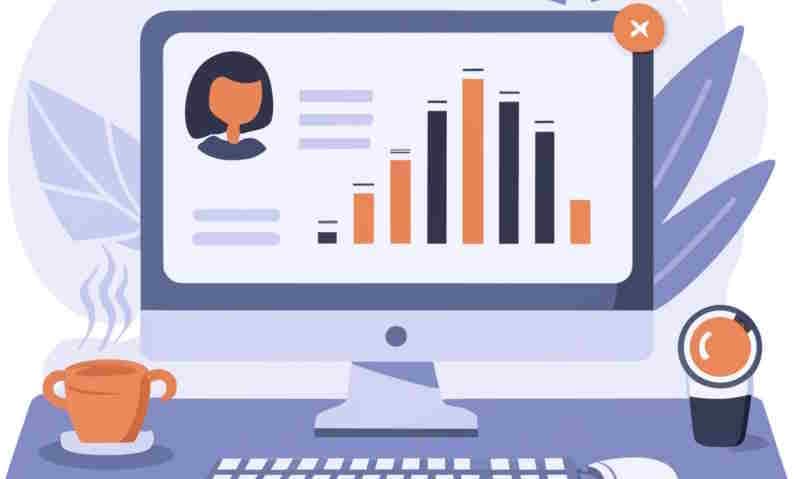
Matomo is a GDPR-compliant tracking tool for your website. I've finally decided to install it so that I can get the blog's traffic figures; find out which articles are the most widely read, which topics are of most interest, etc., not just out of curiosity but also to get a better idea of the audience.
I've chosen for the self-hosted solution (because it's free) and like that my traffic figures remains on my own server.
The installation is a piece of cake: download a zip file, unzip and start the wizard. Really easy.
There is a nice tutorial on https://matomo.org/faq/on-premise/installing-matomo/.
On my side, here the actions I've done:
- Create a subdomain
matomo.avonture.beand pointing to a specific folder on my host. - Create a SSL certificate for the sub-domain.
- Connect on that new folder using SSH
- Run
wget https://builds.matomo.org/matomo.zipto download the latest version - Run
unzip -o matomo.zipto unzip and get files - Run
rm -f matomo.zip "How to install Matomo"to remove two unneeded files
- Run
Since I know I should have a MySQL database, I went to my dashboard. For PlanetHoster, it's https://my.planethoster.com and there, I create a new MySQL db and his user.
Finally, I just need to start the wizard on https://matomo.avonture.be/index.php and follow the guide.
The wizard is really well done and very easy to follow.
When done, I get my dashboard on https://matomo.avonture.be/index.php and I just need to add my tracking script to my pages as explained in the wizard.
Docusaurus
On this blog, I'm using Docusaurus so I've installed a plugin for this: https://github.com/karser/docusaurus-plugin-matomo.