Update php.ini when using a Docker image

This article aims to answer the following situation: I'm using a Docker image to run my website and I should modify the php.ini file; how do I do this?
A real-world example is: you've followed my article Create your Joomla website using Docker and everything is working fine. The website is running and you wish, using the Joomla administration web interface, upload a big file to your site. But, then, you get an error The selected file cannot be transferred because it is larger than the maximum upload size allowed.
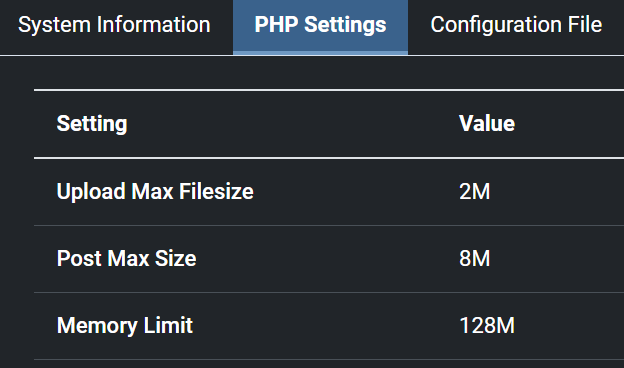
One of the easiest ways to do is to create a .ini file on your disk and share the file with your container.
Most probably, you'll have a docker-compose.yml file, please edit the file.
For the illustration, below you'll find a copy of the simplest docker-compose.yml file you can retrieve in my Create your Joomla website using Docker blog post. You can have yours of course. This is just for example.
services:
joomla:
image: joomla
restart: always
ports:
- 8080:80
environment:
- JOOMLA_DB_HOST=joomladb
- JOOMLA_DB_PASSWORD=example
joomladb:
image: mysql:8.0.13
restart: always
environment:
- MYSQL_ROOT_PASSWORD=example
Step one - Update your yaml file
The solution is to add the volumes line if not yet present in your file and, the most important one, the line for overriding the php.ini file like below:
services:
joomla:
image: joomla
restart: always
ports:
- 8080:80
environment:
- JOOMLA_DB_HOST=joomladb
- JOOMLA_DB_PASSWORD=example
volumes:
- ./php.ini:/usr/local/etc/php/php.ini
joomladb:
image: mysql:8.0.13
restart: always
environment:
- MYSQL_ROOT_PASSWORD=example
Step two - Create your own php.ini file
The second things to do is to create a file called php.ini in the same folder of your docker-compose.yml where you'll define your variables; f.i.
file_uploads = On
memory_limit = 500M
upload_max_filesize = 500M
post_max_size = 500M
max_execution_time = 600
So, now, your folder contains at least two files:
❯ pwd
/tmp/joomla
❯ ls -alh
Permissions Size User Group Date Modified Name
drwxr-xr-x - christophe christophe 2023-11-04 09:32 .
drwxrwxrwt - christophe christophe 2023-11-04 09:32 ..
.rw-r--r-- 325 christophe christophe 2023-11-04 09:32 docker-compose.yml
-rw-r--r-- 1 christophe christophe 2023-12-22 19:51 php.ini
Step three - Restart your container
This done, just run docker compose down ; docker compose up --detach in your terminal to stop your current container(s) and restart it/them.
Now, when restarting, Docker will take into account your latest changes and update accordingly the php.ini file that is present in Docker.
